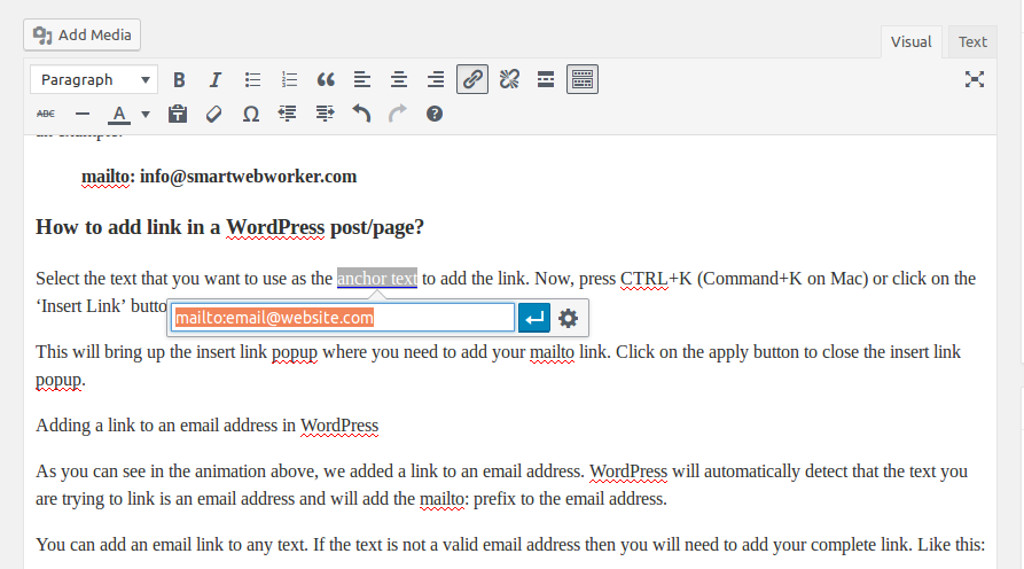
How to Add an Email Address Link in WordPress?
Want to add a link so that your website users can click on that to send you an email?
How to Create a Link to an Email Address in WordPress?
Adding an email address web link is very easy, quite similar to adding just other links in WordPress. When adding a hyperlink to any web page or website, we use a link address that begins with http:// or https:// (unless it’s a local website link) followed by rest of the url address. For example, http://www.example.com/my-web-page/
For adding email links in WordPress, you just need to use mailto: prefix followed by the email address as your link address. Here is an example:
mailto: [email protected]
How to add link in a WordPress post/page?
Select the text that you want to use as the anchor text to add the link. Now, press CTRL+K (Command+K on Mac) or click on the ‘Insert Link’ button in the post editor. You will get the insert link popup. Add your mailto link and press enter or click on the apply button. Done.
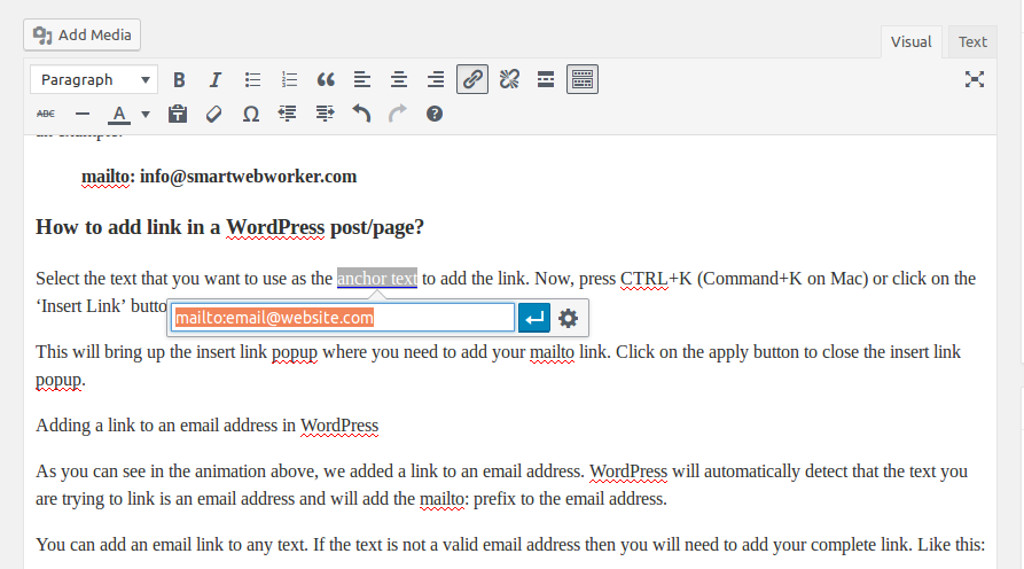
Adding a link to an email address in WordPress
If your post text conntains an email address and you need to create it as an email link, just select the email address and press the Link button or use CTRL+K. WordPress will automatically detect the link as email and prefix the mailto: option along with the email address in the link input box. Just hit apply now.
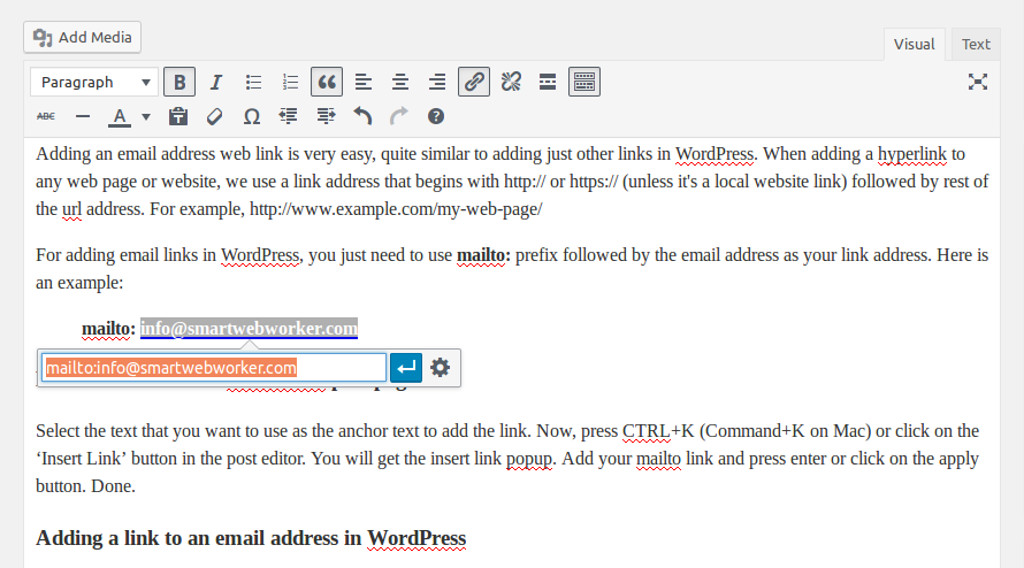
How to manually add an email link in WordPress using HTML?
If you want to add an email link in a text widget or a WordPress theme file or in the HTML compose box, you need to add link using the right HTML tags. Here is how you can add an email link using HTML:
<a href=”mailto:[email protected]”>Email Me: [email protected]</a>
That’s all you need to add an email address link in WordPress. Beware, adding email links makes you susceptible to spam emails as people can easily scrape it. Try using a Contact Form plugin to help beat spammers.